Material workflow¶
This section discusses about the material data, and precedures for working with MatEditor.
Material data¶
Material data is the source of the material information that is used for the analysis of the system it is contained in. The information in a material data component system is used if shared to an analysis system. MatEditor allows you to view, edit, and add data for use in your analysis system.
Importing¶
You can import data into an system as a new material. The following types of files are supported for import:
- WELSIM material data format
- Material(s) file following the MatML 3.1 schema
Note
When you import material data, the materials contained in that source will be added to the material outline.
Editing¶
Property and Table panes provide constant and tabular data input. You can edit both constant and tabular data.
Constant data¶
You edit constant data by changing the value and/or unit of that data in the Properties pane. The value is modified by clicking the cell in the Value column and typing in the new value. If available, changing the unit will convert the value to correspond to the new unit. If the value entered is invalid or not acceptable it will be indicated in yellow or red to gain users' attention.
Tabular data¶
If Value cell shows a tabular format indication. This data is edited in the Table pane and each datum is a value and unit as one integral piece. If the value entered is invalid or not acceptable it will be indicated in yellow or red to gain users' attention. The unit is shown in the header, and you can change unit if necessary. The units between table header and Property pane column are connnected. Modifying either one of them changes units on both areas.
Suppression¶
A material property may be defined but suppressed to prevent it from being sent to analysis process in the system. A data item may be suppressed by selecting the dropdown in the suppression column. Suppressed items and its children are shown by a strike through the name (for example, ) and the dropdown being set to True in the suppression column.
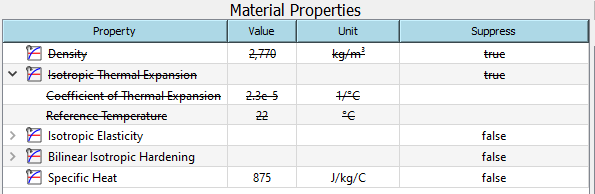
Perform material tasks in MatEditor¶
All material related tasks require that you perform the following basic tasks:
| Task | Procedure |
|---|---|
| Create new material. | In the Menu or Toolbar, click New Material to add a new material. |
| Add material properties. |
|
| Delete material properties. |
|
| Modify material properties. |
|
| Suppress material properties. |
|